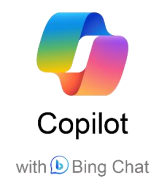Frequently Asked Questions
What is Copilot?
Copilot (formerly Bing Chat Enterprise) is a powerful and protective Microsoft powered AI chat available now for Humber staff to be used for work-related tasks.
How is Humber approaching responsible use of Copilot at the college?
To maintain your safety while asking queries to Copilot, consult our Best Practice Guide, aligning with the general statement on Using Generative AI tools at work.
How do I access Copilot?
- Navigate to https://copilot.microsoft.com or open the Microsoft Edge browser, via the Edge Sidebar, and click on the Copilot icon on the top right:
- Ensure you’re signed in with your work account using username@humber.ca.
How do I ensure I am logged into the Copilot with commercial data protection?
You will know you have successfully signed in with your work account when you see the following icon next to your credentials in the top right corner of your screen.
This gives you access to the Copilot with commercial data protection.
How is this different from ChatGPT and other non-approved AI web services?
Using non-approved AI web services can expose Humber’s data to the public.
- Copilot doesn’t save prompts or answers.
- Microsoft has no access to your data.
- Your personal and company data are protected in every chat.
- Copilot cites the data sources for its answers.
- Copilot provides up-to-date answers.
What is a prompt?
A prompt is the question or instruction you enter in the text box. This is what Copilot will respond to, i.e., ‘Create a table comparing product A and product B’.
Why do I see Bing Chat for Enterprise in some places and Copilot in some other places?
Currently, Microsoft is transitioning to Copilot. The names Copilot and Bing Chat Enterprise can be used interchangeably during the transition period.
How is Copilot different from Copilot for Microsoft 365?
Copilot is a web-based chatbot available for free to anyone with a personal Microsoft account or a Microsoft ID (work or school account). Unlike Copilot for Microsoft 365, Copilot has no access to organizational data. More information from Microsoft can be viewed here: Copilot vs Copilot for Microsoft 365 *
Copilot can read information from the website I’m on when I use it from the Microsoft Edge sidebar. How can I turn this off?
Navigate to edge://settings/sidebar and select “Copilot” under App and notification settings. From the Copilot settings page, turn off the “Allow access to any website or PDF” toggle.
How do I get the most from Copilot?
- To get the most out of Copilot, ask effective questions.
- Effective prompts are specific, detailed, and full sentences.
- State the tone, purpose, and preferred format. For example: "Recap the findings of the article I've copied below and include the top 3 concerns." Provide the answer in two to three paragraphs and use a business tone.
- Ask for tips on how to interact with Copilot. Try things like: What can you do? Can you help me with X? What are your limitations?
- Copilot will let you know when there’s something it can’t help with.
Additional Resources:
- Microsoft [2023, December 01]. “Overview of Copilot with commercial data protection.” Microsoft Learn.
https://learn.microsoft.com/en-us/copilot/overview - Microsoft. [2023, December 01]. “Frequently asked questions about Copilot.” Microsoft Learn.
https://learn.microsoft.com/en-us/copilot/faq - Microsoft. [2023]. “Your AI-powered Copilot for the Web.” Microsoft Bing.
https://www.microsoft.com/en-us/bing?ep=0&es=31&form=MA13FV - * Microsoft [2023, December 01]. “Copilot vs Copilot for Microsoft 365.” Microsoft Learn.
https://learn.microsoft.com/en-us/copilot/faq#-vs-copilot-for-microsoft-365 - Microsoft Mechanics. [2023, November 30]. “How Bing Chat Enterprise works with your data using GPT-4 (Microsoft Copilot) [Video]. YouTube.
https://www.youtube.com/watch?v=CFE6eMdaMR